I assume you have purchased PostX Pro and facing difficulties installing it. Don’t worry, you can just follow the below steps to install it without any issues.
Note: Make sure you have installed the free version of PostX before installing the pro version. Because the pro version doesn’t work independently.
Step -1. Download the PostX Pro Plugin
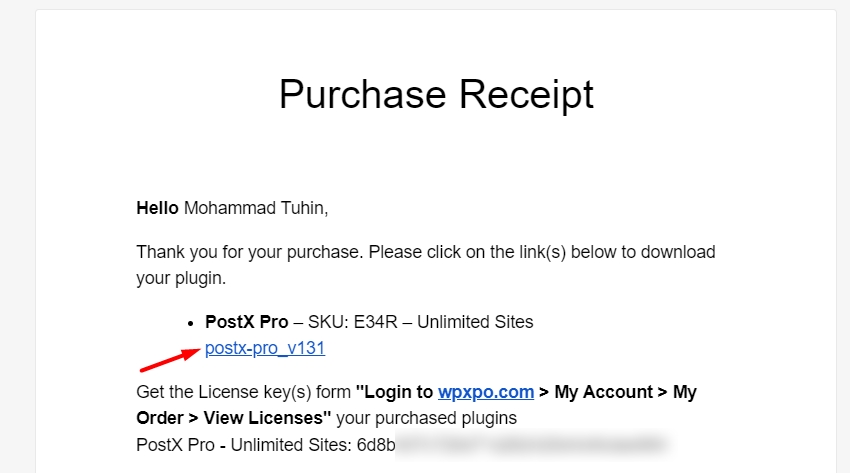
First, download the plugin file from the Purchase Receipt. You can also download it from WPXPO.COM >> My Account >> Dashboard by clicking on the “Download” button.
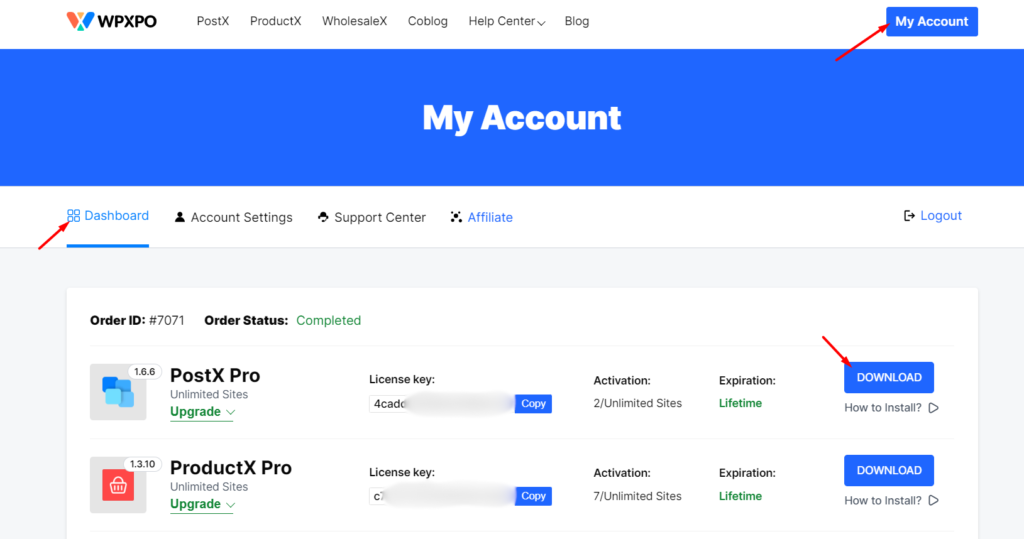
Step – 2. Install & Active PostX Pro
To install and active the pro plugin –
- Click on the “Add New” button from your plugin section
- Click on the “Upload” button and choose the plugin file
- Click on “Install” and wait a bit
- Upon installation click on the “Active” button
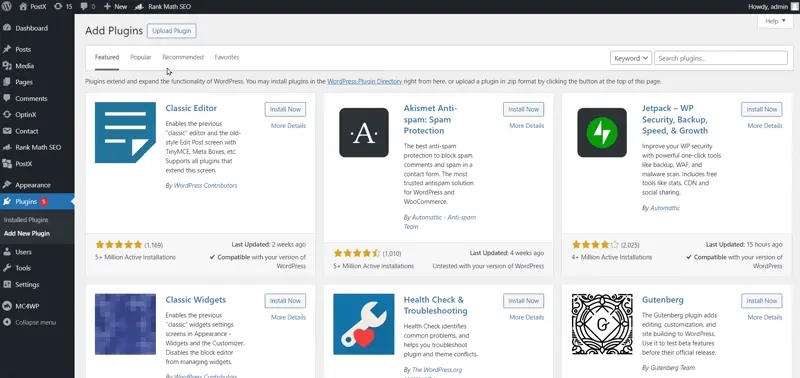
Step – 3. Active Post Pro License
Once you activate the pro version you will be automatically redirected to the License Activation page. Or else, you can also navigate to the page from PostX >> License.
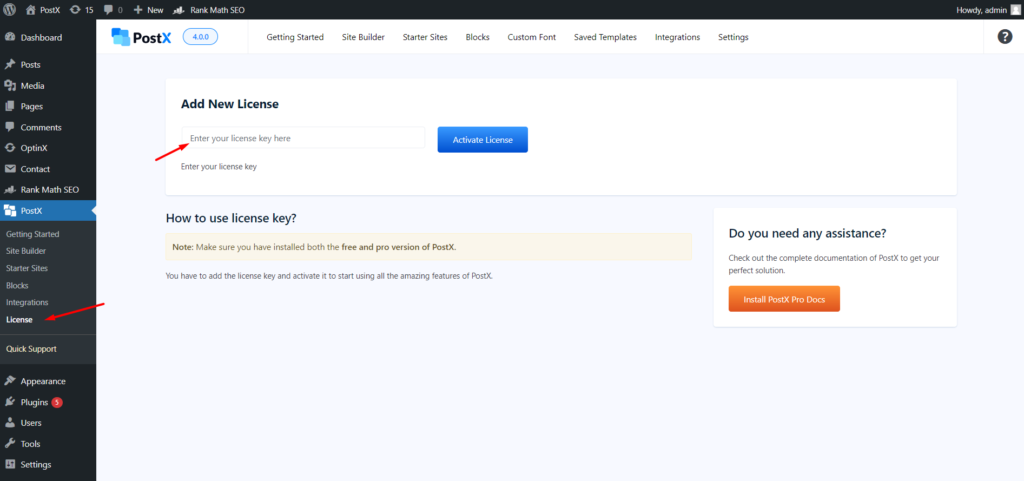
You can get your license key from your purchase receipt. You can also copy it from the WPXPO.COM >> My Account >> Dashboard.
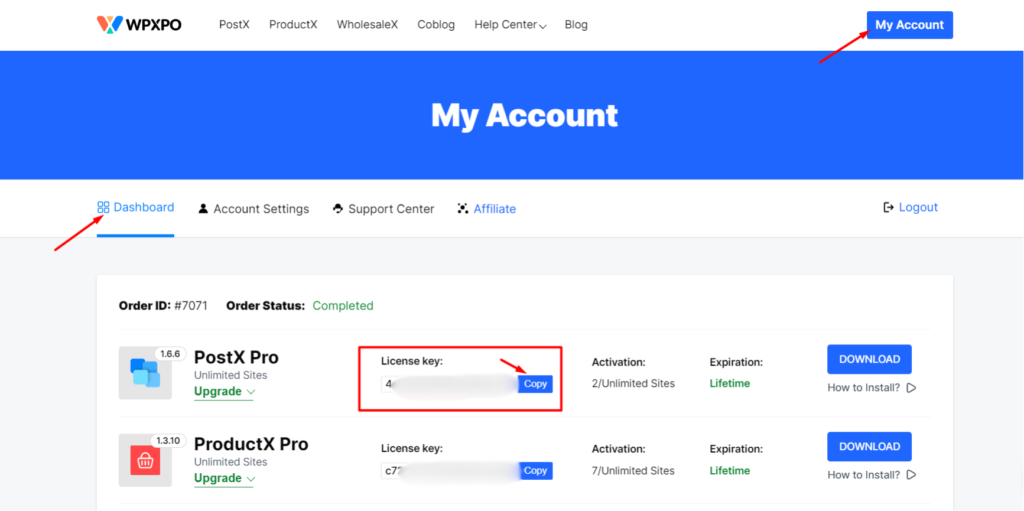
Then paste the key and click on the “Active License” button. That’s all, now you can all the pro features of PostX.
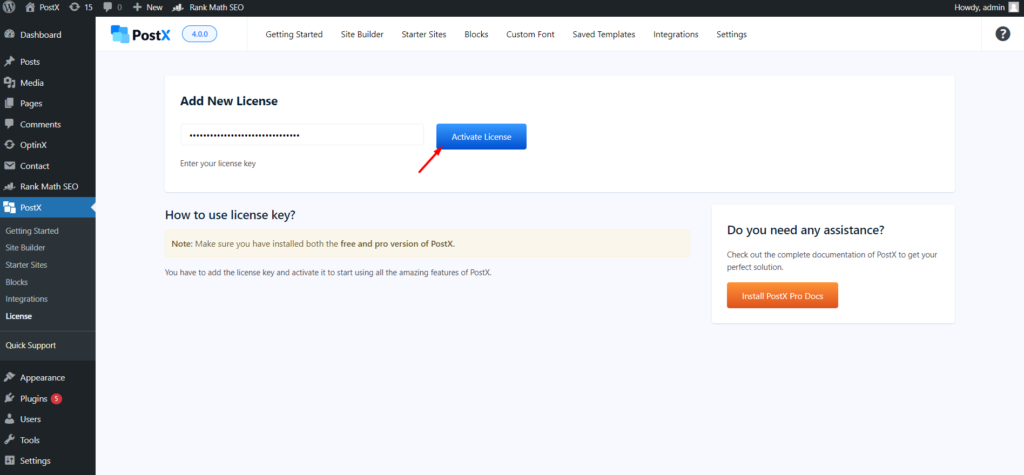
Note: If you still face any kind of difficulties feel free to contact us.
Additional Options
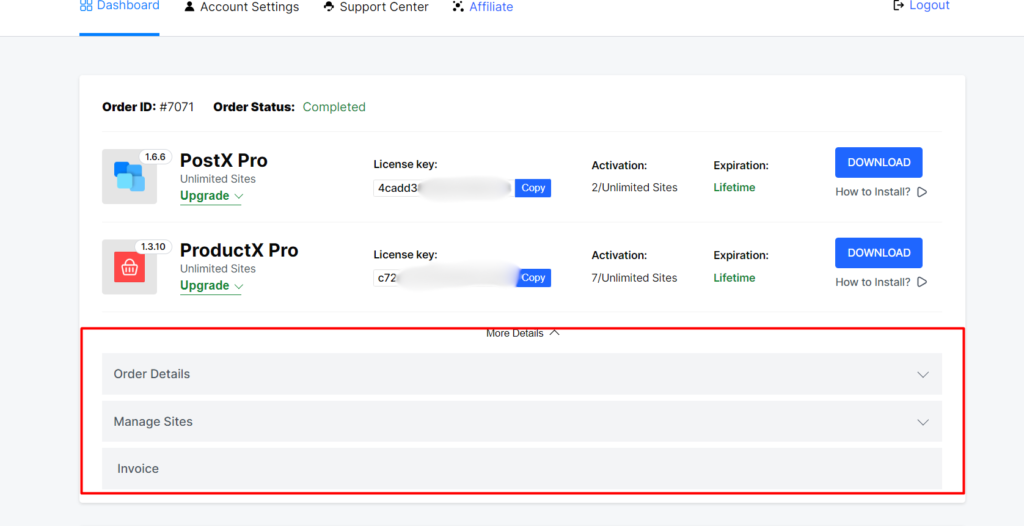
You have more useful options in your “My Account Dashboard” like, Active Sites count, and Expiration Date.
Option-clicking on the “More Options” button you will get –
Order Details: Here you will get all the details about your purchase.
Manage Site: From here, you can see all of your activated sites and deactivate unwanted Sites
Invoice: You get your invoice once you click on it.
