PostX has 3-global style settings for users to explore. You can now directly change the styles altogether via global settings.
Here’s a quick video to showcase the global styles:
How to Enable Global Styles
The global styles are enabled by default when the PostX plugin is installed.
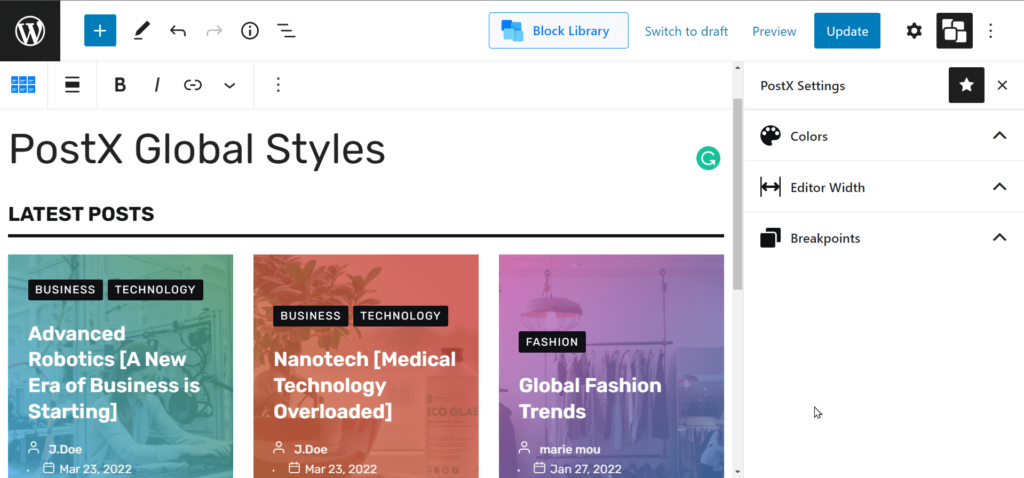
Note: If you don’t see it, you can go to the settings pane from your WordPress editor and turn it on manually. Just click on the “PostX Settings” and the settings will appear. There is a “star icon”, which keeps the PostX global styles settings enabled by default. It will stick to the top of the WordPress editor.
Here’s how to enable the global styles from the editor settings panel:
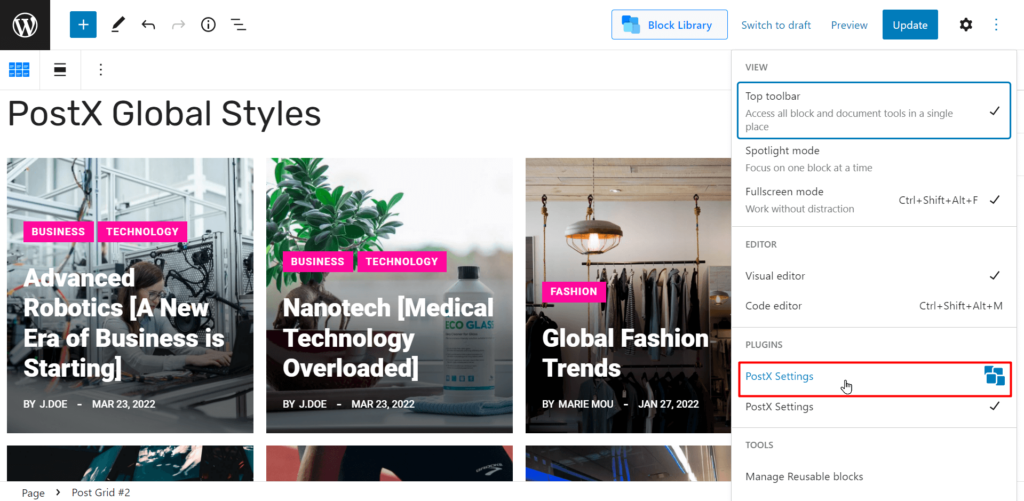
Global Colors
You now have the ability to use theme colors or PostX specific colors to use on your readymade blocks. You can go to a particular design property and choose the colors from the theme color palette or the PostX color palette.
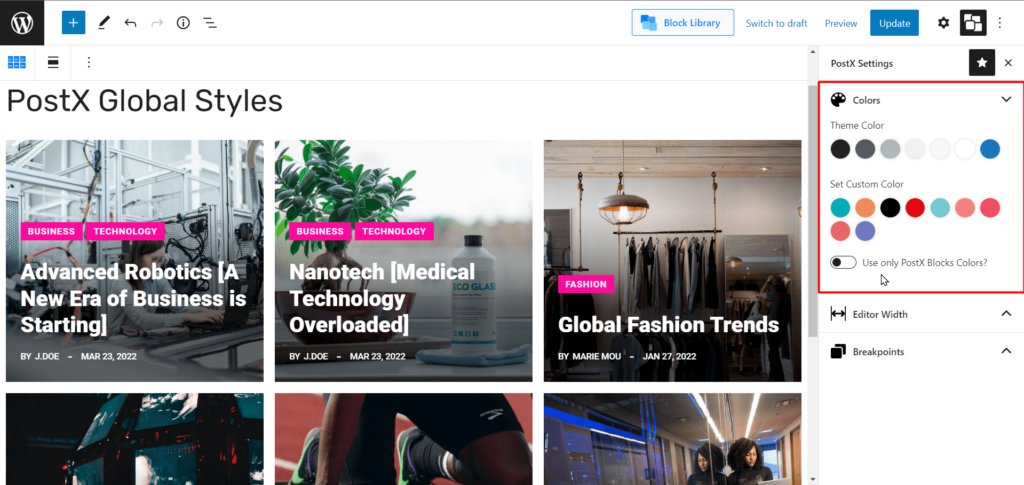
Note: There is a toggle that lets you use PostX colors only. You can enable it to use PostX colors only.
For example, you can change the global colors for the meta. Just click on the color section and the theme color palette and PostX color palette will appear [If you have the toggle disabled].
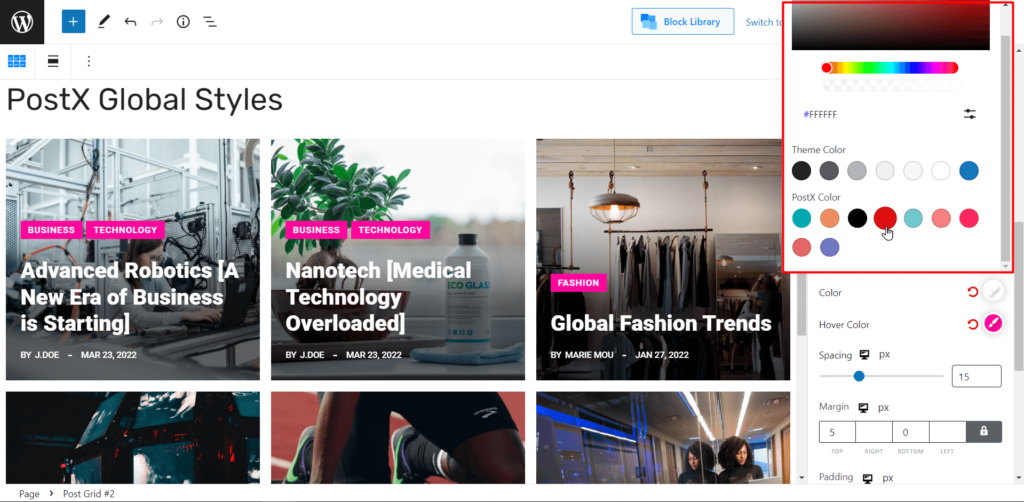
If you have the toggle turned on, then just do the following:
- Go to the block settings.
- Go to the excerpt settings (as we are going to choose a specific color for the excerpt).
- Choose the color from the PostX global color palette.
Editor Width Settings
There are 3-settings available for the editor width:

- You can choose to keep the settings default. It will take up the default settings of the theme. Here, if you want to use the PostX default, you will have to
- You can choose your editor to be “Full Screen”.
- Last but not the least, you can use a custom width as per your choice. You can enter a custom value for the editor width.
Breakpoints
You can choose the “Max Width” of the breakpoints using the sliders under the “BreakPoints”. You can set the breakpoints for tablets and mobile devices from the global styles settings.
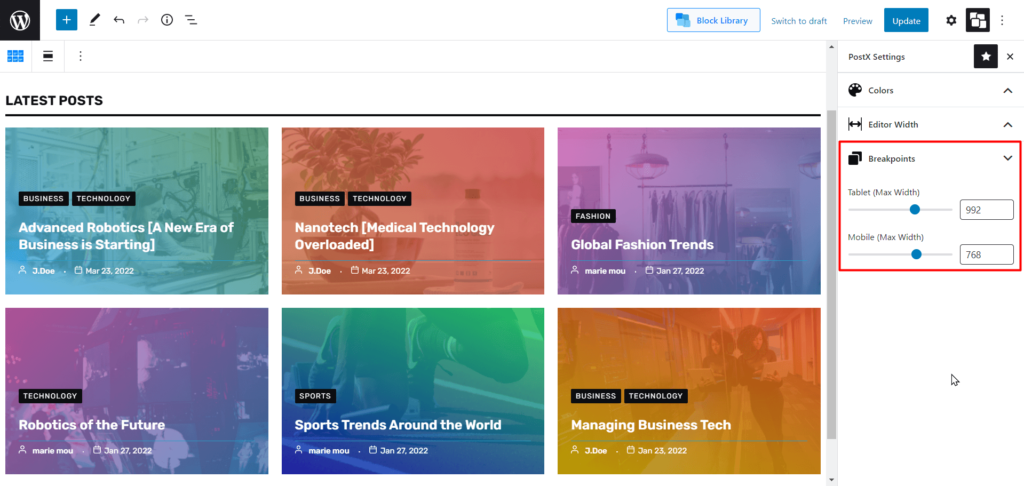
Check out other relevant resources from the PostX Docs:
